The MABRC has purchased 6 licenses for Adobe Audition 1.5 to be made available to MABRC members.In order to give the members a better understanding of this program DW has asked me to write a tutorial with regard to its use in Sasquatch research.
Adobe Audition 1.5 is a very good audio editing tool.I use this exclusively in going over editing and publishing my recordings made out in the field.There are newer versions,which I have,but this version seems to be more user friendly.
Adobe Audition 1.5 Tutorial
Forum rules
This forum will sometimes contain copyrighted information, however, it is placed here under Title 17
Not withstanding the provisions of sections 106 and 106A, the fair use of a copyrighted work, including such use by reproduction in copies or phonorecords or by any other means specified by that section, for purposes such as criticism, comment, news reporting, teaching (including multiple copies for classroom use), scholarship, or research, is not an infringement of copyright.
This forum will sometimes contain copyrighted information, however, it is placed here under Title 17
Not withstanding the provisions of sections 106 and 106A, the fair use of a copyrighted work, including such use by reproduction in copies or phonorecords or by any other means specified by that section, for purposes such as criticism, comment, news reporting, teaching (including multiple copies for classroom use), scholarship, or research, is not an infringement of copyright.
- Tapemaster
- MABRC Forum Administrator

- Posts: 4
- Joined: Sun Oct 13, 2019 12:15 am
- Location: West Virginia
- Contact:
- Tapemaster
- MABRC Forum Administrator

- Posts: 4
- Joined: Sun Oct 13, 2019 12:15 am
- Location: West Virginia
- Contact:
Re: Adobe Audition 1.5 Tutorial
In this section I will familiarize you with the features that you will use the most when you want to edit your files. This first picture will show you some of the buttons and their positions and settings on the top row. Explanation of each one appears below the picture.A detailed explanation of each function will be posted later.
The edit button is the view you will always use for your field audio.It should always stay down(In the on position).The other buttons in that row are used primarily for mixing music.
The open audio file button opens your audio and places it into the program.
The save the waveform button saves your edited file.
The cut button cuts out a selection of the file
The mix/paste button adds additional audio to the end of an exsisting file you are working on.
The Histogram/Spectrogram button will be explained in more detail later
All other buttons marked are self explanatory and will be dealt with as we go along.These are the main buttons however there may be more to explain later.
The edit button is the view you will always use for your field audio.It should always stay down(In the on position).The other buttons in that row are used primarily for mixing music.
The open audio file button opens your audio and places it into the program.
The save the waveform button saves your edited file.
The cut button cuts out a selection of the file
The mix/paste button adds additional audio to the end of an exsisting file you are working on.
The Histogram/Spectrogram button will be explained in more detail later
All other buttons marked are self explanatory and will be dealt with as we go along.These are the main buttons however there may be more to explain later.
- Tapemaster
- MABRC Forum Administrator

- Posts: 4
- Joined: Sun Oct 13, 2019 12:15 am
- Location: West Virginia
- Contact:
Re: Adobe Audition 1.5 Tutorial
In this section we will be dealing with opening an audio file and the features that become available after it is opened. First of it must be noted that Audition will not open a file which is longer than 4 hours completely.Many of us record for 12-18 hours or longer. Audition will only open the first 4 hours of a file longer than 4 hours. If your recording is any longer you must split the file into at least 4 hour blocks.I use a program called total recorder to do this but a search on the internet should yield a free basic program that will do this. I personally cut mine down into 1 hour blocks as it makes it easier to quickly scan through each file.
After you have clicked the open file button or used the drop down menu under file-open,here is what screen should look like.
Find the folder your file is in,click on desired file then click open. A small window will pop up telling you how much time is left to load. Once the loading is finished it should look something like this.
As you can see we now have more active buttons to play with. The following picture shows the function of each button.
After you have clicked the open file button or used the drop down menu under file-open,here is what screen should look like.
Find the folder your file is in,click on desired file then click open. A small window will pop up telling you how much time is left to load. Once the loading is finished it should look something like this.
As you can see we now have more active buttons to play with. The following picture shows the function of each button.
-
admin
- MABRC Chief Forum Administrator, MABRC Executive Director

- Posts: 2741
- Joined: Sat Oct 12, 2019 9:34 am
Re: Adobe Audition 1.5 Tutorial
Now we will start to play around with the program. For the purposes of examples of what can be done I will be using the one hour file from Nov 3 2010 where I recorded the 2 whoops which occurred 5 minutes after I left. Again 1 hour files are easier to quickly run through looking for abnormalities in the sound. However you can use files up to 4 hours long. Here is what this file looks like in the histogram view after it is loaded.
Now the first thing I like to do is shorten the view if the file. Notice in the above that the length is 1 hour. I like to shorten the file view to about 1 minute or a little less. To do this is very easy. Simply place the mouse over the length window which shows 1 hour, click twice then change the appropriate numbers so it will show the length at 1 minute, move mouse over to any other area and click and the file window will look like this.
At this point is where I change the view from histogram to spectral.Using the button I pointed out in the first post,click this once.The view now looks like this.
Now things get a bit more involved in getting the file view to my liking. You can adjust this to suit you.
Now the first thing I like to do is shorten the view if the file. Notice in the above that the length is 1 hour. I like to shorten the file view to about 1 minute or a little less. To do this is very easy. Simply place the mouse over the length window which shows 1 hour, click twice then change the appropriate numbers so it will show the length at 1 minute, move mouse over to any other area and click and the file window will look like this.
At this point is where I change the view from histogram to spectral.Using the button I pointed out in the first post,click this once.The view now looks like this.
Now things get a bit more involved in getting the file view to my liking. You can adjust this to suit you.
-
admin
- MABRC Chief Forum Administrator, MABRC Executive Director

- Posts: 2741
- Joined: Sat Oct 12, 2019 9:34 am
Re: Adobe Audition 1.5 Tutorial
The next 3 posts will be video posts. This will give a better understanding of whats going on in real time when you use the various functions. It is best to view this full screen as they are all in HD.
Amplifying Audio
Sound Signatures-Known And Unknown
This finishes the tutorial on the basic functions that you will use the most for your field recordings.There are more tips in the FAQ that comes with this.Just click on the question mark button at the top.This can be used for so many other things such as mixing your own music,making a continuous music track and adding features such as echo,reverb,etc.I use it all the time for my extensive music collection.I hope this helps and if you have any question feel free to PM me on the forum.
Amplifying Audio
Sound Signatures-Known And Unknown
This finishes the tutorial on the basic functions that you will use the most for your field recordings.There are more tips in the FAQ that comes with this.Just click on the question mark button at the top.This can be used for so many other things such as mixing your own music,making a continuous music track and adding features such as echo,reverb,etc.I use it all the time for my extensive music collection.I hope this helps and if you have any question feel free to PM me on the forum.
-
- Chat Center
-
- You do not have permission to post in chat.
@
admin « Tue 1:35 am »
@
yankeesearch « Tue 12:56 am »
@
yankeesearch « Tue 12:55 am »
@
yankeesearch « Tue 12:54 am »
@
yankeesearch « Tue 12:53 am »
@
yankeesearch « Tue 12:53 am »
@
yankeesearch « Tue 12:52 am »
@
yankeesearch « Tue 12:51 am »
@
yankeesearch « Tue 12:50 am »
@
yankeesearch « Tue 12:50 am »
@
yankeesearch « Tue 12:49 am »
@
yankeesearch « Tue 12:46 am »
@
BrianDriver « Sat 12:59 pm »
@
admin « Thu 9:09 pm »
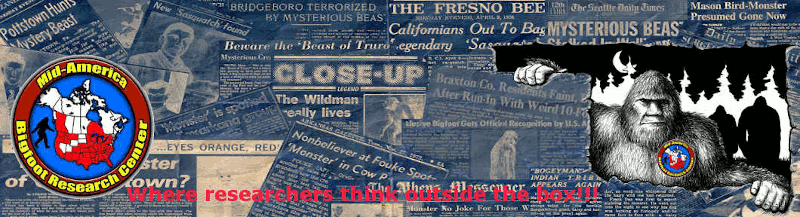

 Updates every
Updates every